Here's how to export Outlook 2013 or 2016 mails to a PST file
- In the upper left corner, choose the option "File".
If you cannot find the "File" option, we advise you to check which Outlook version you are using.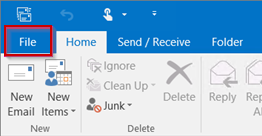
- Choose "Open & Export" > "Import/Export"
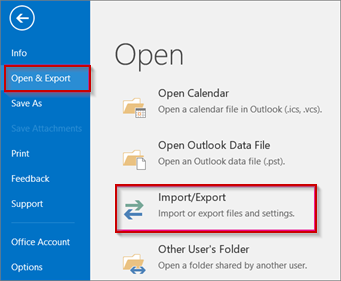
- Choose"Export to a file".
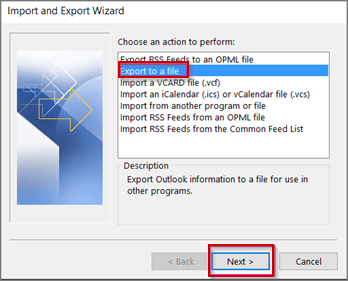
- Choose "Outlook data file(.pst)" and click "Next.
- Select the name of the mail address you would like to export.
You can export at most one email address at a time. Choose the folder that you would like to export to PST. Make sure that you check the "Include subfolders" box. This will ensure that all the files will be exported that are in the folder. Choose "Next".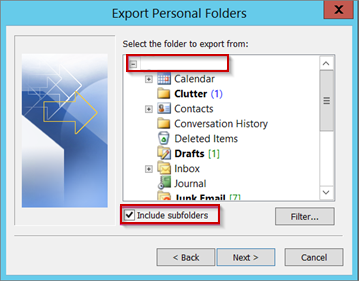
- Choose "Browse" to select where you want to save your .pst file. Choose "OK" to continue.
NOTICE: If you have used the exportfunction before, the last folderlocation and filename will be shown. Change the filename if you would like to make a new file instead of using the already existing file. - If you decide to convert to an already existing .pst file, you indicate what has to happen to the already existing files under "Options".
- Choose "Finish".


 English (UK)
English (UK)  Nederlands
Nederlands