Here's how to export your emails to a PST file in Outlook 2010
- In the upper left corner, choose the option "File".
If you do not have the option "File", please check which version of Outlook you are using.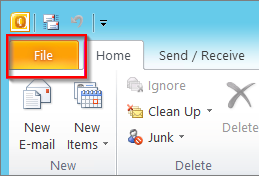
- Choose "Options".
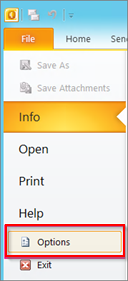
- Choose "Advanced" on the left side of the "Options" popup.
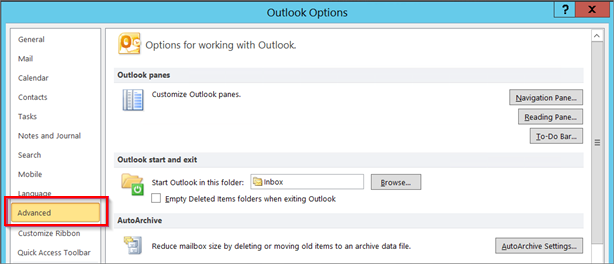
- Choose"Export" under the "Export" headline.

- Select "Export to a file" and click "Next".
- Click "Outlook data file (.pst)" and click "Next".
- Select the name of the email address that you would like to export.
You can only export one email address at a time. Make sure that the "Include subfolders" box is ticked. This will make sure that all the data will be exported: agenda, contact persons and inbox. Choose "Next".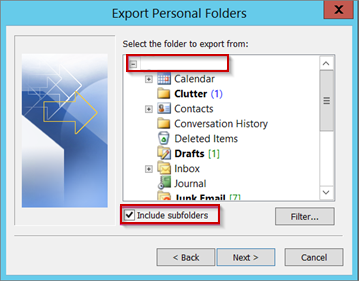
- Click "Browse" to select where you save your .pst file. Click "OK" to continue.
NOTICE: If you have use the export function before, the last folderlocation and filename are shown. In case you want to create a new file instead of using the already existing file, change the filename. - Once you start exporting a file to .pst, make sure to choose what must happen to the already existing files under "Options".
- Choose "Finish".


 English (UK)
English (UK)  Nederlands
Nederlands